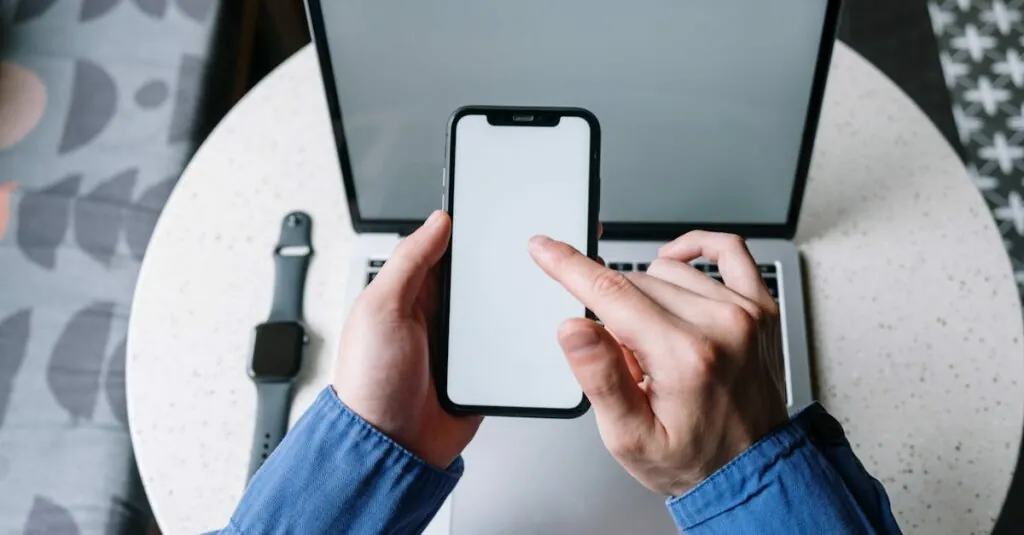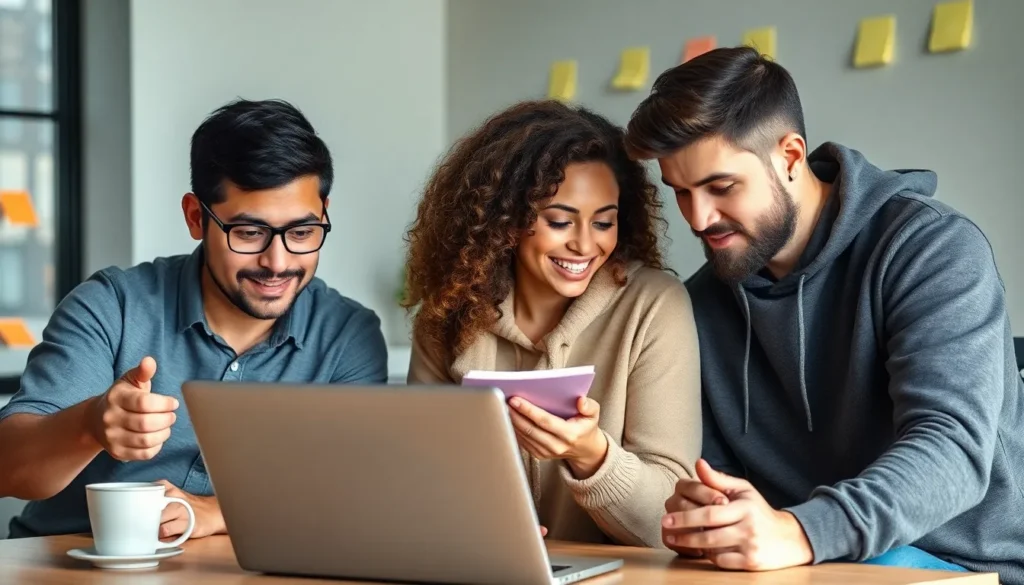Table of Contents
ToggleLost your iPhone again? Don’t worry, you’re not alone—it’s practically a rite of passage for iPhone users. But what if your trusty Apple Watch could swoop in like a superhero to save the day? That’s right! With a few simple taps, your watch can help you locate your wayward phone faster than you can say “Where did I put that thing?”
In this guide, you’ll discover the magic of finding your iPhone using your Apple Watch. It’s easier than finding a needle in a haystack, and way less stressful. So buckle up and get ready to reclaim your phone with style—and maybe a little humor along the way. After all, who knew technology could be this handy and entertaining?
Understanding the Find My Feature
The Find My feature serves as a powerful tool for locating lost Apple devices. It combines location tracking and device management into one user-friendly interface.
What Is Find My?
Find My is Apple’s integrated service that allows users to track, locate, and manage their devices. This includes iPhones, iPads, Macs, and Apple Watches. Users can easily access Find My through the Find My app, available on iOS and macOS. The service uses GPS, Bluetooth technology, and Wi-Fi to determine the location of devices, providing accurate tracking information. Find My also features a “Play Sound” option, which helps users find devices by emitting a sound when they are nearby.
How It Works with Apple Watch
The Apple Watch directly connects to the Find My feature, allowing users to find their iPhones effortlessly. Tapping the Find My app on the watch provides quick access to location information. Users can select their iPhone from a list of paired devices and then choose the option to play a sound. This audible alert helps pinpoint the phone’s location, even if it’s on silent. Additionally, iPhone location updates occur in real time on the Apple Watch screen, making it easier for users to navigate towards their device.
Setting Up Your Devices
Setting up your iPhone and Apple Watch enables effective device tracking. Proper configuration ensures seamless connectivity and accessibility, making it easier to locate a misplaced phone.
Linking Your iPhone and Apple Watch
Linking an iPhone and Apple Watch requires the use of the Apple Watch app. Open the app and follow the on-screen instructions to pair the devices. Users must confirm their Apple ID and enable Bluetooth on their iPhone. Watch notifications also sync when linked, fostering an integrated experience. This connection allows the Find My app to function across both devices, providing a user-friendly way to locate lost items. By maintaining a solid pairing, tracking features work reliably.
Enabling Location Services
Enabling Location Services on the iPhone proves essential for effective tracking. Navigate to Settings, then Privacy, and select Location Services to turn it on. Ensure the Find My app has permission to access location data. Adjust the setting for optimal tracking, allowing continuous location updates. Verify that the Apple Watch shows location services are active through its companion settings. Accurate positioning relies on these features working together, ensuring users can find their devices promptly.
Using Your Apple Watch to Find Your iPhone
Using an Apple Watch to locate an iPhone simplifies the process significantly. Users can access the Find My app directly on their watch.
Accessing the Find My App
To locate the iPhone, users must open the Find My app on the Apple Watch. Users can scroll through available options with just a few taps. The app’s layout displays devices linked to the user’s Apple ID. Selecting the iPhone from the list reveals its current location. Also, a quick glance shows whether the iPhone is connected to a network. This functionality enhances overall convenience and supports users in swiftly tracking their devices.
Using the Ping Feature
The Ping feature serves as an effective tool for locating an iPhone. Users can activate this option directly from the Find My app. After selecting the iPhone, a button labeled “Play Sound” appears. Tapping this button prompts the iPhone to emit a sound, making the device easy to find. Even if the phone is on silent, the sound will still play, ensuring successful recovery. Utilizing this feature significantly reduces the time spent searching for misplaced phones, enhancing user satisfaction.
Troubleshooting Common Issues
Users may encounter a few problems while attempting to locate their iPhones using their Apple Watch. Resolving these issues ensures a seamless experience.
Connectivity Problems
Connectivity can sometimes cause issues. The Apple Watch and iPhone rely on Bluetooth and Wi-Fi for communication. Checking both devices’ Bluetooth settings is essential. Restarting either device often resolves connectivity problems. Users should also ensure they are within an appropriate range since distance affects the connection strength. If connection errors persist, verifying that the Power Saving Mode is disabled can help. Device software updates may also be necessary to fix connectivity bugs.
What to Do If Your iPhone Is Off
Tracking an iPhone that is powered off poses a challenge. The Find My feature’s effectiveness decreases since it needs the device to be on for accurate tracking. Users can still see the last known location, which can be helpful. If the battery is dead or the device is off, a sound cannot be activated. Still, checking the Find My app periodically may show the iPhone when it turns back on. Users should also consider using location history in the Find My app to track previous movements.
Additional Tips for Locating Your Devices
Utilizing extra features can enhance the experience of locating Apple devices. Here are some effective strategies for maximizing the Find My functionality.
Using Siri for Assistance
Siri provides a hands-free way to locate an iPhone. Users can simply say, “Hey Siri, find my iPhone” to trigger the device’s sound. This method is especially useful when users are away from their Apple Watch. Confirming that Siri is enabled on both devices ensures accessibility. If Siri doesn’t respond, checking the settings for voice activation may help. Using Siri cuts down searching time significantly, making device recovery even easier.
Enabling Lost Mode
Activating Lost Mode offers added security for misplaced iPhones. When users enable this feature through the Find My app, their device locks automatically. This mode also displays a custom message on the screen, encouraging anyone who finds the device to return it. Users can track the iPhone’s location in real time while it’s in Lost Mode. Checking for update notifications can provide valuable insights into the device’s status. Enabling Lost Mode adds another layer of protection, ensuring personal information remains secure while users search for their lost iPhone.
Finding an iPhone using an Apple Watch simplifies the often frustrating experience of misplacing a device. With just a few taps users can quickly access the Find My app and utilize features like Ping to locate their phone. This integration not only saves time but also adds a layer of convenience to everyday life.
By ensuring both devices are properly set up and connected users can enhance their tracking capabilities. Whether it’s through Siri or activating Lost Mode the tools available help protect personal information while aiding in the recovery of lost devices. Embracing these features makes technology work for users in a way that’s both effective and enjoyable.