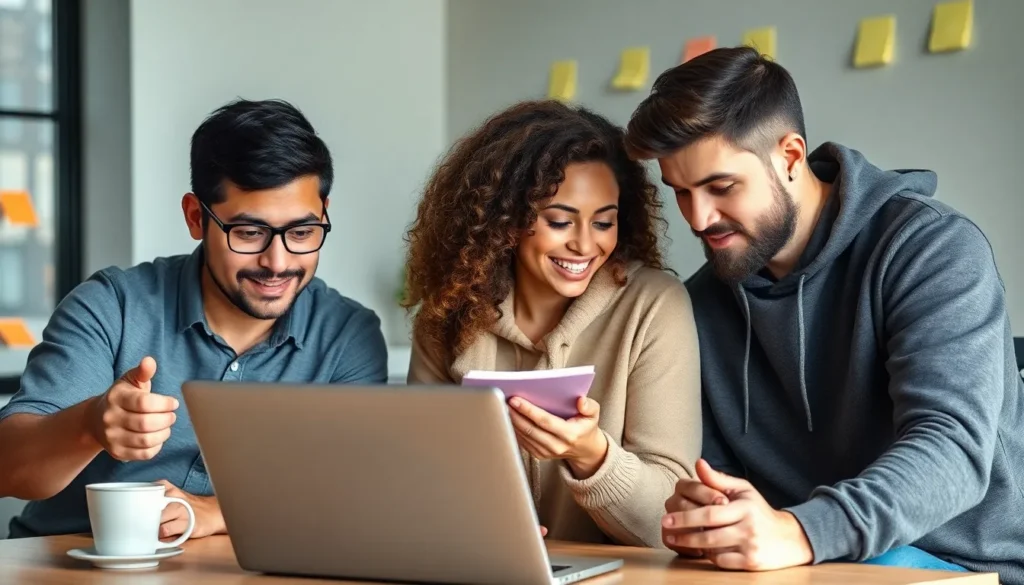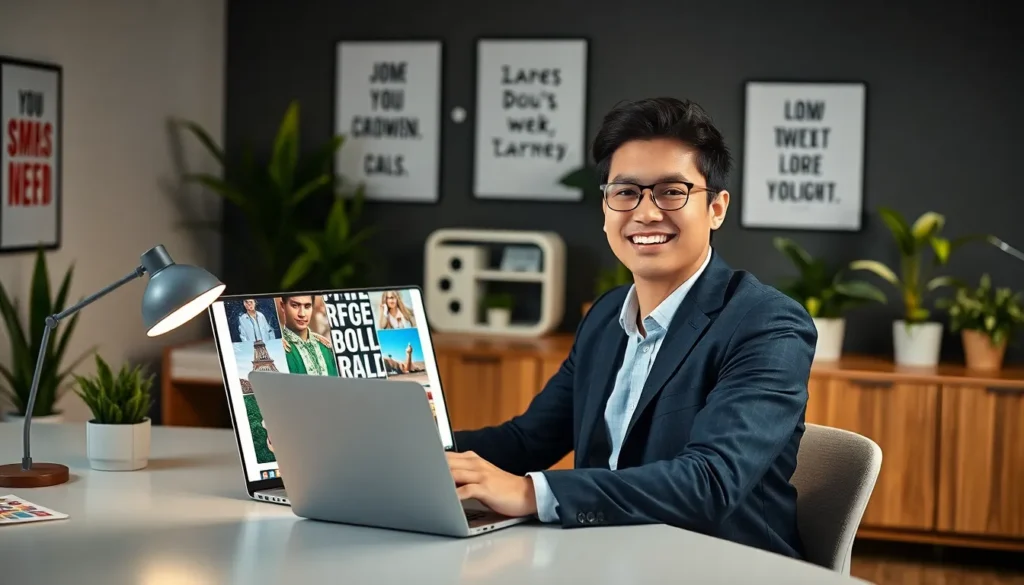Table of Contents
ToggleIn today’s fast-paced digital landscape, collaboration and version control are essential for developers and teams alike. GitHub has emerged as a powerful platform that streamlines these processes, allowing users to manage their code effectively while fostering collaboration. With millions of repositories and an active community, GitHub offers a wealth of resources for both seasoned programmers and newcomers.
Using GitHub isn’t just about storing code; it’s about engaging with a vibrant ecosystem that encourages innovation and learning. From tracking changes to collaborating on projects, GitHub equips users with the tools they need to enhance their workflow. Whether you’re working on a personal project or contributing to open-source initiatives, understanding how to navigate GitHub can significantly boost productivity and creativity in software development.
Understanding GitHub
GitHub serves as a vital platform for code management and collaboration among developers. By enabling seamless teamwork and efficient version control, GitHub enhances the software development process.
What Is GitHub?
GitHub is a web-based platform that focuses on version control using Git. Developers utilize it to store, share, and manage code repositories. GitHub facilitates collaboration by allowing multiple users to work on projects simultaneously. The platform supports public and private repositories, catering to various project requirements and collaboration styles.
Key Features of GitHub
- Version Control: GitHub employs Git for tracking changes in code over time. This feature allows developers to revert to previous versions and manage updates effectively.
- Collaborative Tools: GitHub supports branching and merging, enabling team members to contribute independently before integrating their changes into the main project.
- Issue Tracking: GitHub includes an issue tracking system for reporting bugs and managing feature requests, which streamlines project management.
- Pull Requests: Through pull requests, developers can propose changes, facilitating code review and discussion before merging contributions into the main repository.
- Documentation Support: GitHub encourages good documentation practices with Markdown support, enhancing code understanding and project navigation.
- Community Engagement: GitHub connects developers through features like stars, forks, and contributions, fostering a collaborative ecosystem that promotes open-source initiatives.
Setting Up GitHub


Setting up GitHub involves two primary steps: creating an account and configuring the necessary tools for effective use. Each step is crucial for leveraging GitHub’s collaborative capabilities.
Creating an Account
Creating an account on GitHub is straightforward. Users visit GitHub’s website and click on “Sign up.” A valid email address, a username, and a password are required to proceed. Upon completion, GitHub sends a verification email. By verifying the email, users activate their accounts, enabling them to access repositories and collaborate on projects. Users can choose between personal accounts and organizational accounts based on their needs.
Installing Git and Configuring GitHub
Installing Git is essential for local version control alongside GitHub. Users can download the latest version from Git SCM. Installation steps vary by operating system, but the setup generally involves accepting the license, choosing the installation location, and configuring default options.
After installation, user configuration is necessary. Users can open the terminal or command prompt and set their username and email with the following commands:
git config --global user.name "Your Name"
git config --global user.email "[email protected]"
This configuration ensures commits link back to the user’s GitHub account, enhancing collaboration and code tracking. After completing these steps, successful integration with GitHub enables efficient project management and collaboration.
Navigating the GitHub Interface
GitHub’s interface provides users with the tools to manage their projects effectively. Understanding the key components enhances collaboration and project organization.
Repository Structure
Repositories in GitHub serve as project storage, containing all project files, including code, documentation, and assets. Each repository features a clear structure, which typically includes the following elements:
- Branches: Branches facilitate parallel development, allowing multiple users to work on different features or fixes without interfering with the main codebase. The default branch is often named “main” or “master.”
- Commits: Commits document changes made in the repository. Each commit contains a unique identifier, author information, a timestamp, and a message summarizing the changes.
- Tags: Tags mark specific points in a repository’s history, such as releases. Tags help in version management and facilitate easy access to previous states of the project.
- Readme Files: Readme files provide essential information about the project. Users include details on usage, installation, and contribution guidelines to assist collaborators.
- License Files: License files define the terms under which the project’s code can be used, modified, and distributed. Including a license ensures compliance and protects the project owner.
Issues and Pull Requests
GitHub’s issue and pull request systems enable efficient project management and collaboration among developers. These features play pivotal roles in maintaining code quality and managing project workflows.
- Issues: Issues help track tasks, bugs, feature requests, and enhancements. Each issue can be assigned to specific users, labeled for categorization, and commented on for discussion among team members.
- Pull Requests: Pull requests initiate discussions regarding code changes before merging them into the main repository. They allow for code review, comments, and suggestions, ensuring that contributors can collaboratively improve code quality. Reviewers can approve or request changes based on their evaluations.
- Integrations: GitHub supports numerous integrations with continuous integration tools and project management software, enhancing the workflow and automating testing and deployment processes.
Navigating GitHub’s interface effectively harnesses the platform’s capabilities for enhanced collaboration and efficient project management.
Best Practices to Use GitHub
Using GitHub effectively requires understanding collaboration techniques and repository management. Implementing best practices ensures productivity and smooth project flows.
Effective Collaboration
Utilizing GitHub’s collaboration features enhances team communication and project outcome. Encouraging regular commits promotes transparency within teams. Establishing clear branch naming conventions and workflows streamlines collaboration, as team members will easily identify the purpose and status of branches. Engaging in thorough code reviews through pull requests fosters knowledge sharing, allowing team members to learn from each other’s perspectives. Maintaining documentation in Markdown at the project level ensures everyone has access to essential information and contributes to a cohesive team environment.
Maintaining Clean Repositories
Keeping repositories organized is crucial for efficient project management. Naming repositories descriptively aids in project identification and reduces confusion. Using a structured directory layout ensures easy navigation for team members and contributors. Implementing version control best practices, such as using semantic versioning for releases, helps maintain clarity on project updates. Regularly archiving or deleting unused branches prevents clutter and preserves only relevant code and features. Including a comprehensive README file enhances user onboarding and sets expectations for project use.
Advanced GitHub Features
Advanced features of GitHub significantly enhance its functionality for developers and teams. These tools facilitate automation and web hosting, streamlining workflows and project accessibility.
GitHub Actions
GitHub Actions automates workflows directly in the repository. This feature allows users to create custom workflows based on events such as code pushes, pull requests, and issue comments. Users can leverage pre-built actions from the GitHub Marketplace or develop unique actions tailored to specific project needs. With a simple YAML syntax, users can configure complex automation tasks like continuous integration, testing, and deployment. For example, a project can automatically run tests every time a pull request is created, ensuring code quality before merging. GitHub Actions supports a vast range of integrations, enabling seamless connections to third-party services and tools.
GitHub Pages
GitHub Pages provides a straightforward way to host static websites directly from GitHub repositories. Users can publish personal, organizational, or project sites using custom domain names or the default GitHub subdomains. GitHub Pages enables the use of various static site generators, such as Jekyll, for building websites quickly. This feature is particularly valuable for developers showcasing portfolios, documentation, or other content. Users can push changes to their repositories, and GitHub Pages automatically updates the hosted site, ensuring live content reflects the latest updates without additional deployment steps.