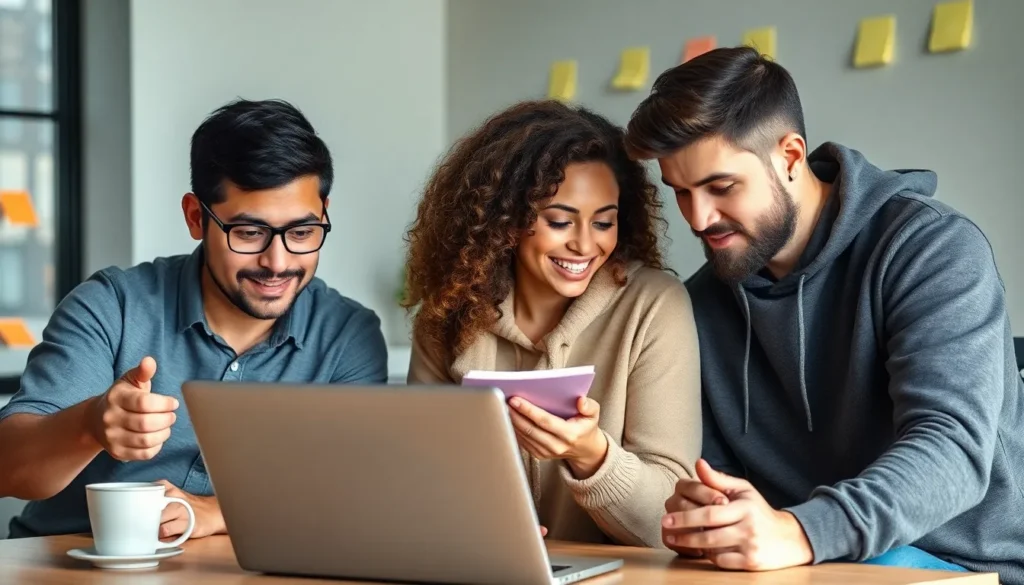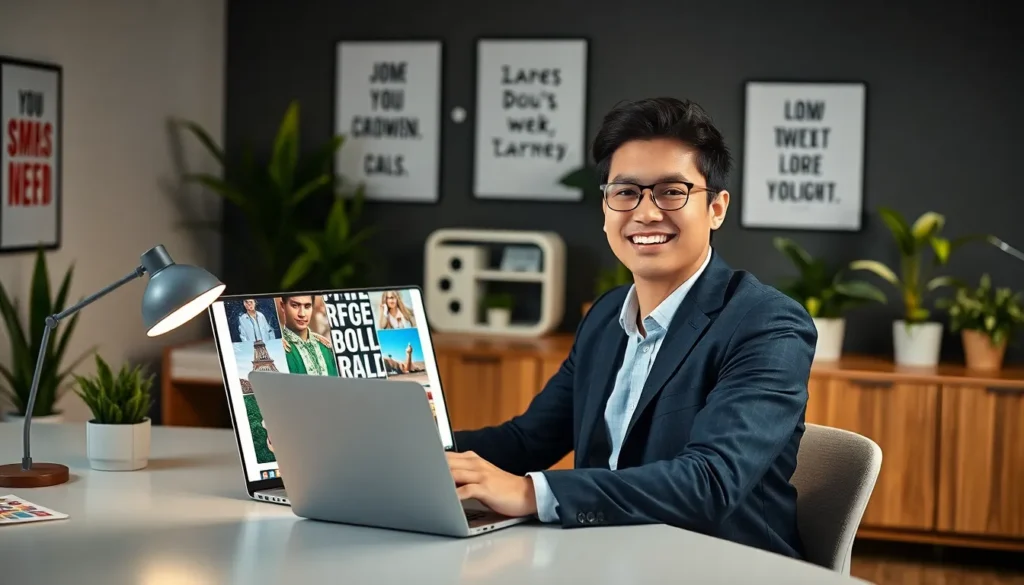Table of Contents
ToggleIn today’s fast-paced digital world, a reliable WiFi connection is essential for both work and leisure. Yet, many people find themselves grappling with connectivity issues that can disrupt their daily activities. From slow speeds to unexpected dropouts, these problems can be frustrating and time-consuming to resolve.
Understanding the common causes of WiFi issues can make troubleshooting a breeze. Whether it’s interference from other devices, outdated hardware, or simple configuration errors, knowing where to start can save valuable time. This guide will walk through effective strategies and tips to help anyone regain their connection and enjoy seamless internet access once again.
Understanding WiFi Troubleshooting
WiFi troubleshooting focuses on identifying and resolving connectivity issues to ensure a stable internet experience. Recognizing common problems and their solutions helps maintain efficient WiFi operations.
Common WiFi Issues
- Slow Speeds: Slow download and upload speeds often result from network congestion, distance from the router, or interference from other devices.
- Disconnections: Frequent dropouts occur due to weak signals, hardware faults, or ISP outages.
- Limited Range: Weak coverage areas arise from physical barriers like walls or floors that obstruct signals.
- Inconsistent Performance: Fluctuating speeds can stem from overloaded routers or outdated firmware.
- Device Compatibility: Certain devices may have difficulty connecting, particularly older or less common models.
Importance of WiFi Troubleshooting
Effective WiFi troubleshooting enhances productivity and entertainment experiences. Understanding troubleshooting techniques can minimize downtime and connection issues. Timely interventions prevent small problems from escalating, saving time and resources. Keeping network devices updated ensures compatibility and improved performance. Ultimately, reliable connectivity fosters seamless communication and access to online resources.
Basic Troubleshooting Steps
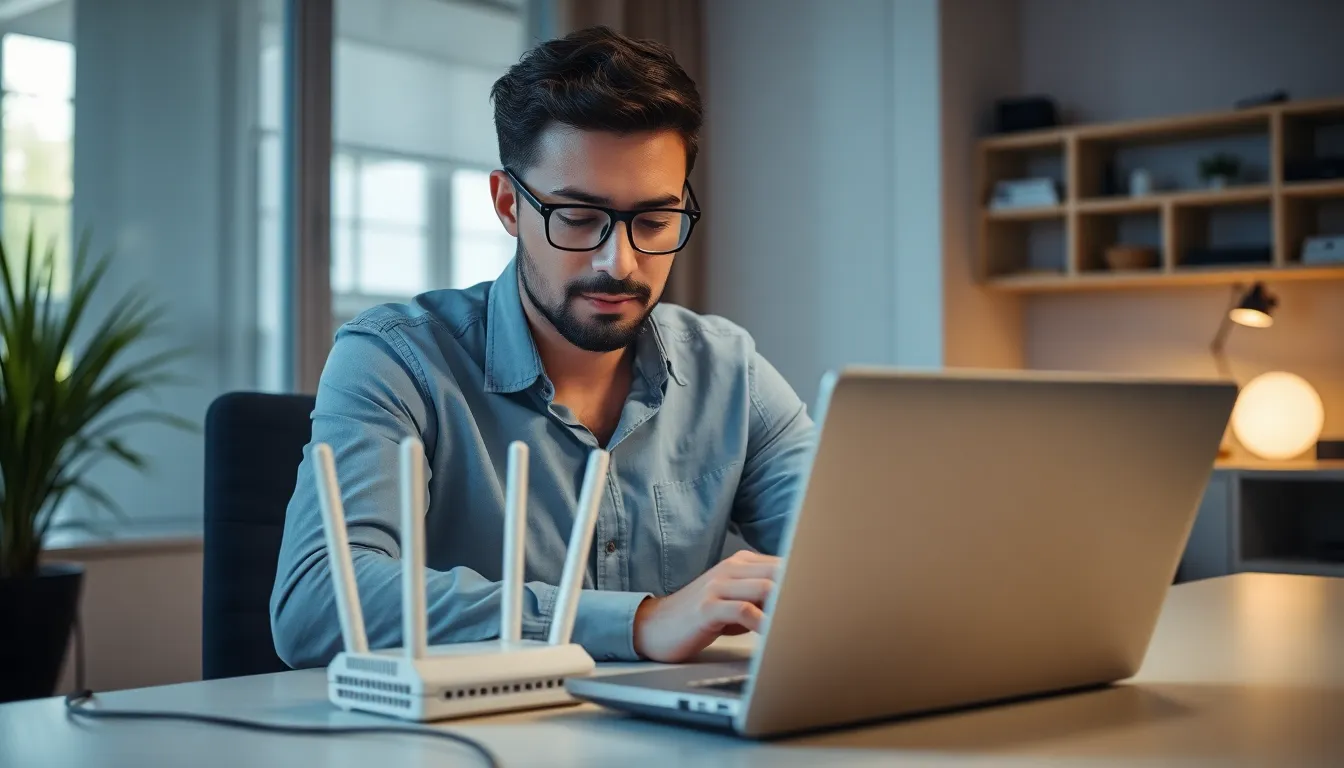
Troubleshooting WiFi issues often starts with simple steps. Addressing hardware connections and restarting devices can resolve many common problems effectively.
Checking Hardware Connections
Checking hardware connections ensures all components are functioning properly.
- Inspect cables: Verify that all cables are securely connected to the router, modem, and wall outlet. Look for any visible damage on Ethernet or power cables.
- Examine devices: Confirm that the WiFi-enabled devices are within range of the router. Check for obstructions that can interfere with the signal, such as walls or large furniture.
- Verify LED indicators: Observe the LED indicators on the router and modem. A solid green light typically indicates a stable connection, while red or blinking lights may signal issues.
Restarting Devices
Restarting devices often resolves connectivity problems quickly.
- Power cycle the router: Unplug the router, wait 30 seconds, and plug it back in. This process refreshes the network settings and can eliminate temporary glitches.
- Reboot the modem: Unplug the modem for 30 seconds, then reconnect it. This action helps establish a fresh connection to the internet service provider.
- Restart devices: Restart computers, smartphones, or tablets connected to the WiFi network. This step can clear cache issues or release memory that may affect connectivity.
Advanced Troubleshooting Techniques
Advanced troubleshooting techniques provide deeper insights into WiFi connectivity issues, enabling users to isolate and resolve more complex problems. Implementing strategic analysis and utilizing available tools can enhance WiFi performance significantly.
Analyzing Network Configuration
Analyzing network configuration involves reviewing and fine-tuning settings to optimize performance. Key steps include:
- Checking IP Addressing: Ensure devices receive valid IP addresses. Use static IPs for essential devices, preventing conflicts.
- Reviewing Channel Settings: Identify and select less congested channels. Tools like WiFi Analyzer can assist in determining optimal channels.
- Verifying Security Protocols: Use WPA2 or WPA3 for securing connections. Avoid outdated protocols such as WEP.
- Assessing DHCP Settings: Confirm DHCP is enabled on the router, and that the lease time is appropriate for connected devices.
- Examining SSID Settings: Ensure the SSID is broadcasted if devices cannot connect. Disable hidden networks or verify connection parameters.
- Updating Firmware: Regularly update router firmware. This process fixes bugs and enhances performance.
Regular analysis of these configurations helps maintain WiFi reliability and connectivity.
Using Diagnostic Tools
Using diagnostic tools simplifies the process of identifying and fixing connectivity issues. Recommended tools include:
- Ping Utility: Test the connection to specific IP addresses. This step evaluates connectivity with external resources or devices.
- Traceroute: Trace the route data takes to a destination, identifying slow or problematic hops in the network.
- Speed Test Applications: Measure upload and download speeds. Comparing results against ISP guarantees helps identify performance gaps.
- Network Monitor Software: Monitor and analyze network traffic. This approach identifies bandwidth-consuming applications and devices.
- WiFi Heatmap Tools: Visualize WiFi coverage in various areas of a home or office. These tools assist in pinpointing dead zones or weak signals.
- Router Logs: Access router logs for events and errors. Logs provide insight into recurrent issues or device disconnections.
Employing these diagnostic tools facilitates targeted troubleshooting, resulting in efficient resolution and enhanced network performance.
Tips for Preventive Maintenance
Preventive maintenance is essential for sustaining a reliable WiFi network. Following specific practices helps minimize disruptions and enhance overall performance.
Regular Updates and Upgrades
Regular updates and upgrades maintain optimal network performance. He or she should:
- Update router firmware every six months to patch security vulnerabilities and improve functionality.
- Upgrade hardware, such as routers and antennas, every 3-5 years to ensure compatibility with new technologies.
- Verify device drivers are current on computers and mobile devices to enhance connectivity and performance.
Optimizing Router Placement
Optimizing router placement significantly improves signal strength and coverage. He or she can:
- Position the router in a central location to minimize obstructions and maximize coverage across the home or office.
- Elevate the router off the ground to reduce interference from furniture and appliances, aiming for a height of at least 3-5 feet.
- Avoid placing the router near microwaves, cordless phones, or thick walls, as these can disrupt the signal frequency.
Implementing these preventive maintenance tips fosters a more reliable and efficient WiFi network, reducing the likelihood of future connectivity issues.
Troubleshooting WiFi issues is essential for maintaining a smooth online experience. By understanding common problems and implementing effective strategies, users can quickly resolve connectivity disruptions. Regular maintenance and updates play a vital role in ensuring optimal performance and preventing future issues.
With the right tools and techniques, anyone can enhance their WiFi reliability and enjoy seamless internet access. Staying proactive in addressing potential problems not only improves productivity but also enriches entertainment experiences. Ultimately, a stable WiFi connection is key to navigating today’s digital landscape effectively.